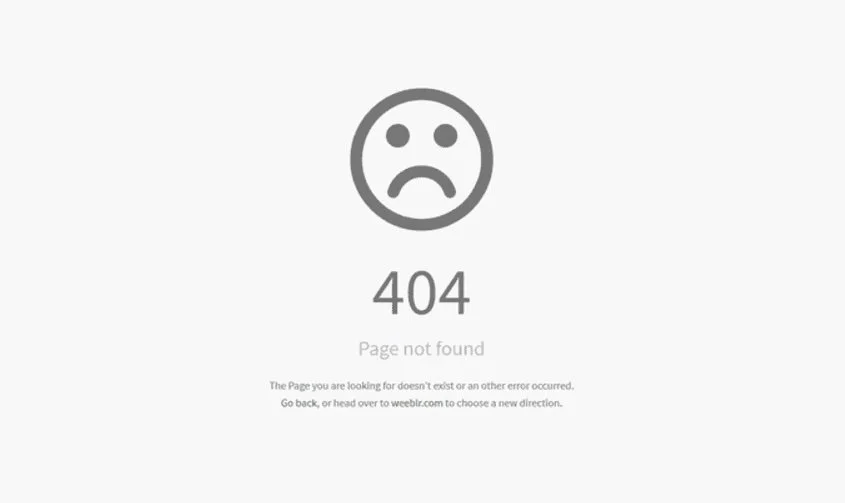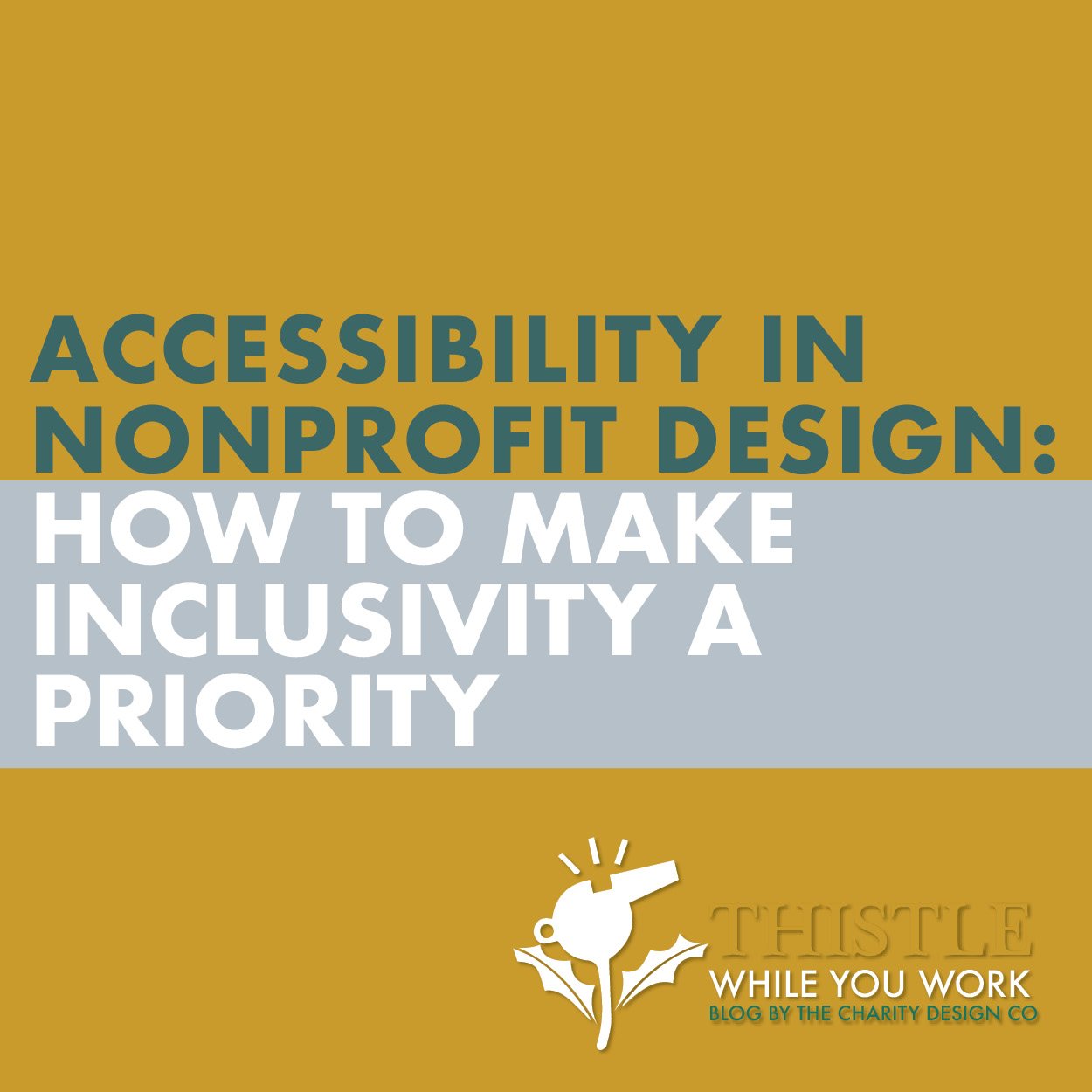4 MUST HAVES on Your Custom 404 Page
Ah! The dreaded 404 page. Even the best web designers and developers who execute the most detailed of Quality Assurance with 301s and DNS forwarding will still always fear and worry about this pesky error. AND it makes your donors and users frustrated too?! Am I
right?!
Well here are my 4 MUST HAVES every 404 page needs that will ensure your visitors stay on your site and get to where they ‘wanted’ to go.
First things first, for those who do not know, a “404 Page Not Found” or “404 Page does Not Exist” Error is a universal code error for a link either from another website or google search results that is no longer working or inputed incorrectly from user error. On many Content Management Systems there is little that can be done to customize this and help users along to find what they were looking for, BUT Squarespace makes this super easy. You can either use their built in page and in this case, the user will simply click the logo and get to the home page OR you can build a custom page and select this page as the one to display when this error happens. So, what should go on this page? How do you keep this hard won user to stay and donate to your cause? All you need are 4 things and we will use The Charity Design Co custom 404 page as an example.
#1 MUST HAVE
Explain that it was a mistake
Simply putting the other below “must haves” is great and all but it will be hella confusing for your users if you do not at least explain what’s going on. They thought they were clicking too see available rescue pets or hear about your gala. Make sure to explain that the link/ or address typed in did not work. You can also use the text to assure them in your same tone that you will help them get to where they need to be. Now, I obviously love to add a bit of humor as a tactic to make people stop and read but if you just want to keep “404 Page Not Found” that’s fine too. Adding a fun image here is also a great idea. Sad faces, silly kids, epic fail pets are all great ways to get the point home that it was a boo boo.
#2 MUST HAVE
Add a link to take them to the “HOME” page
While most users are now very familiar with clicking the logo to get “home”, there is still a significant amount of users who will not intuitively reach for that click. Make it stupid easy and make that link right there for them. Why direct people home?! Because, if you have organized your home page well for your donors and volunteers, they should be able to navigate to what they were looking for from there. Doing this on Squarespace is super easy. SEE BELOW USING A IMAGE BLOCK IN CARD FORMAT
#3 MUST HAVE
Add a link to take help them “SEARCH”
Now this step will be a bit more lengthy but its helpful for those who really know the keywords or what exactly they are looking for. To do this, you will need to create a blank page and put a simple search block. Name this page search and make the slug /search-1. Make sure to save. Now, I have chosen on my website to utilize one of my favorite plugins - the Lightbox Anything PlugIn from SQSP. But you can always do a direct page link like the home page link above to your new search page OR you can purchase this great plugin and install it from their guide. From there, you can then follow my steps. SEE BELOW USING A IMAGE BLOCK IN CARD FORMAT
#4 MUST HAVE
Add a link to CONTACT you
This is probably the most important step. While most will try and find what they were looking for on their own, many will see the option to reach out to you and take it. Now, if you are thinking… um, no! I already get too many emails I am not signing up to get another, I promise, these are few and far between. AND to offer great support and attention to someone who literally got lost on the internet could easily mean the difference between a big fat donation or a referral for a corporate sponsorship. Check out how to add a button link to the image block and see all the MUST HAVES in action. SEE BELOW USING A IMAGE BLOCK IN CARD FORMAT