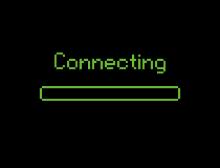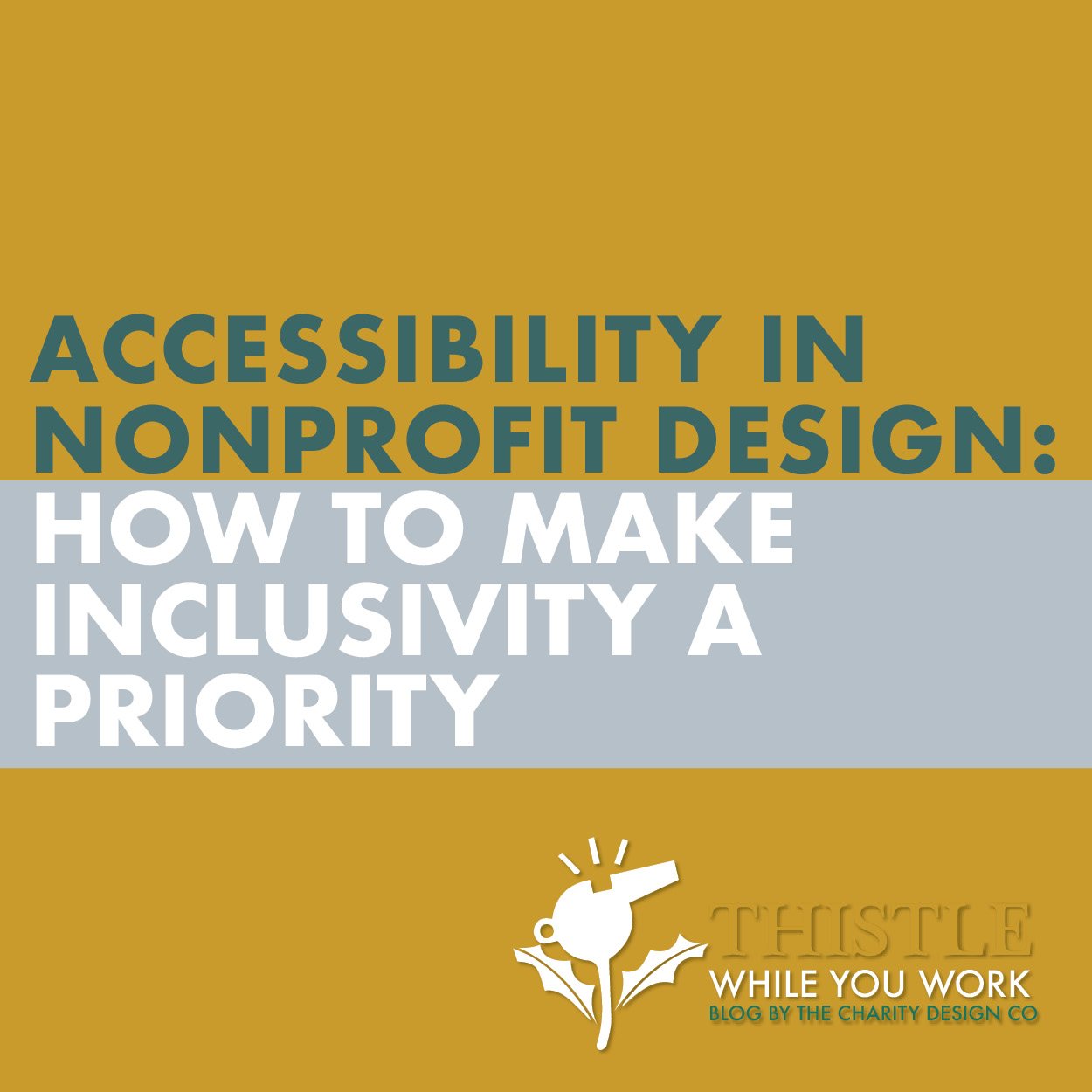THE EASIEST WAY FOR YOUR NONPROFIT TO MAKE GOOGLE SUPER HAPPY
A sitemap is a key component of any website. It is like the blueprint of your website. Often, in projects with The Charity Design Co, we create a pre-build sitemap where we plan out which pages, links and items will be on which pages.
While the sitemap we create is for content organization, the sitemap Google requires is for indexing organization. Google requires the website’s structure, links, items but in XML (very similar to HTML). So if your nonprofit has gone through a recent overhaul, added lots of pages or removed lots of pages… the index of your website on google will be wrong. And the links users click on will lead them to a 404 or bad location, docking your ranking each time.
Ooookaaayyy, so how do we fix it? It’s really quite simple and the best part is that it really makes Google super happy with you. BONUS! Working on Squarespace means that your XML sitemap is readily available and easy to upload so these steps are that much easier. Before we get started, make sure you have access to log into your domain registrar (where you purchased your domain) and then read on. Ready? Let’s get started.
STEP 1 TO SUBMIT YOUR NONPROFIT’S SITEMAP & MAKE GOOGLE SUPER HAPPY
GO TO GOOGLE SEARCH & CLICK “START NOW”
STEP 2 TO SUBMIT YOUR NONPROFIT’S SITEMAP & MAKE GOOGLE SUPER HAPPY
Go to Google & Set Up using their prompts
Log into your charity gmail account. Remember, that I recommend this is a nonprofit-wide admin-level account that can be accessed even if someone leaves. The account needs to be accessible by those who you want to have control over your SEO.
*Bonus if you use the same account to link your google ad grant.
*Bonus Bonus, if you use the same account to link your google business listing.
*Bonus Bonus Bonus, if you use the same account for your google analytics.
STEP 3 TO SUBMIT YOUR NONPROFIT’S SITEMAP & MAKE GOOGLE SUPER HAPPY
Click “ADD PROPERTY” under the search drop-down.
A pop-up window will appear with two options: Domain or URL Prefix. DOMAIN and type your domain name in the box without “https://www.”
STEP 4 TO SUBMIT YOUR NONPROFIT’S SITEMAP & MAKE GOOGLE SUPER HAPPY
Click “CONTINUE”. Google will try and detect your domain registrar and give you direct instructions for that domain host. Click “START VERIFICATION”
*If your domain is with a common and popular registrar like google, GoDaddy etc, it might only require that you log into your account and it will automatically verify the ownership of the domain. How cool is that?!
YOU COULD GET YOUR CONNECTED ALERT HERE. IF SO, MOVE DOWN TO STEP 5.
**If you have a lesser-known domain host/registrar, you might have to add in a DNS record. Its ok though. Let's walk you through it.
Google will provide you with 5 steps. You will still need to sign into your domain name provider/ registrar. Do that now.
Copy the TXT record that Google has provided.
Now back in your domain provider, you will look for something like “MY DOMAINS” and then under that section, look for “DNS” Settings.
Somewhere in your DNS settings, you will see a button or a + for you to “ADD A RECORD”.
ADD a “TXT” record, pase in the record/code that Google provided and in the “HOST” section just put “www.” changes.
SAVE
Back in Google Search, hit verify and see if the TXT record and your Google Search Console connected.
STEP 5 TO SUBMIT YOUR NONPROFIT’S SITEMAP & MAKE GOOGLE SUPER HAPPY
While in the Google Search Console and find your property/url listed in the drop-down.
STEP 6 TO SUBMIT YOUR NONPROFIT’S SITEMAP & MAKE GOOGLE SUPER HAPPY
Find “SITEMAPS” on the left hand menu and CLICK. Type in your charities domain without the “s” and add “/sitemap.xml” after. Click “SUBMIT”.
EXAMPLE: http://www.yourcharity.org/sitemap.xml
STEP 7 TO SUBMIT YOUR NONPROFIT’S SITEMAP & MAKE GOOGLE SUPER HAPPY
That’s it.
That just nudged Google to crawl your website and re-index your pages. Just remember, anytime you make major site changes, new pages etc you should come back in and again navigate to “sitemaps” - type “sitemap.xml” and click “Submit” to nudge google to check out your new pages. Google will automatically re-crawl your website every month or so but really rewards responsible website owners who let them know when things have changed.
So there you have it. Feel free to explore the other modules in the Search Console. Its like a mini analytics. Also to note, there might be some alerts (esp if you recently migrated over from 7.0 or Wordpress) but if the alerts and errors continue after a month, make sure to follow up with a simple Google search of the error code.
If you wanted to know how to do those bonus items like linking the same google/gmail account to your Google Analytics Account and Google Business Listing check those out.